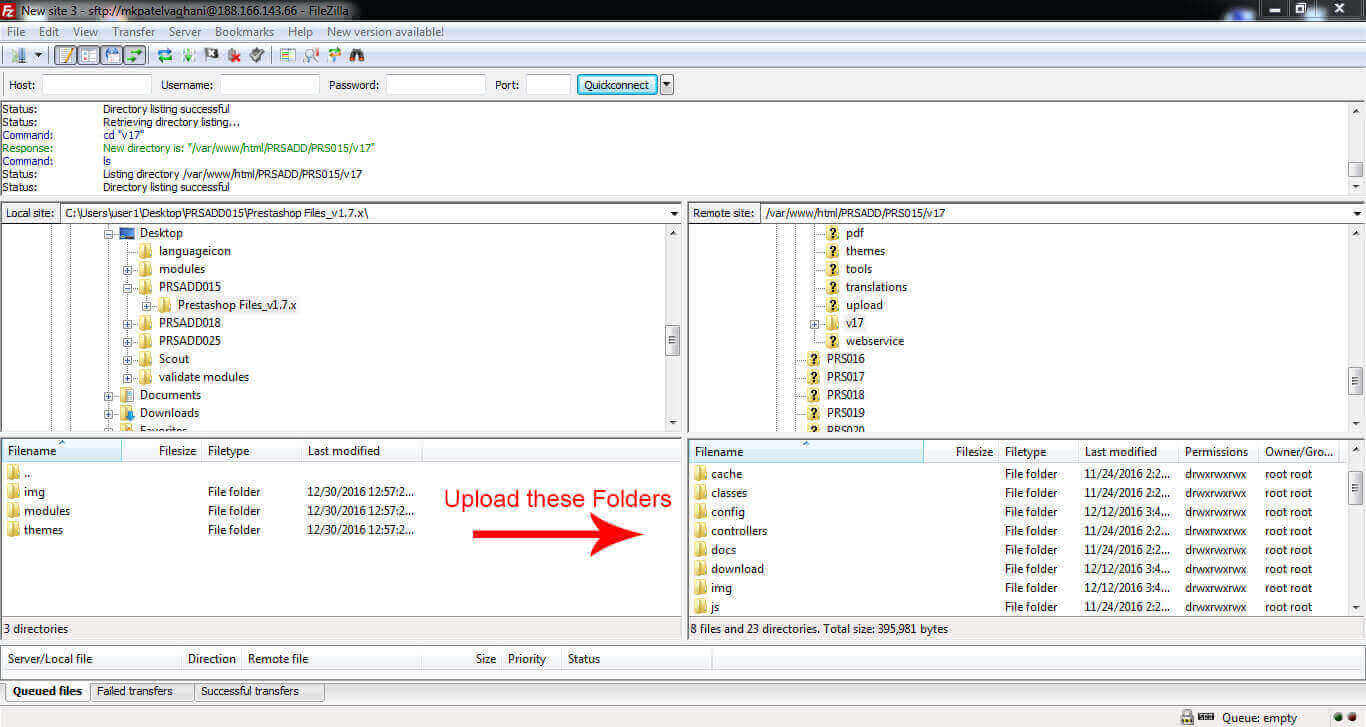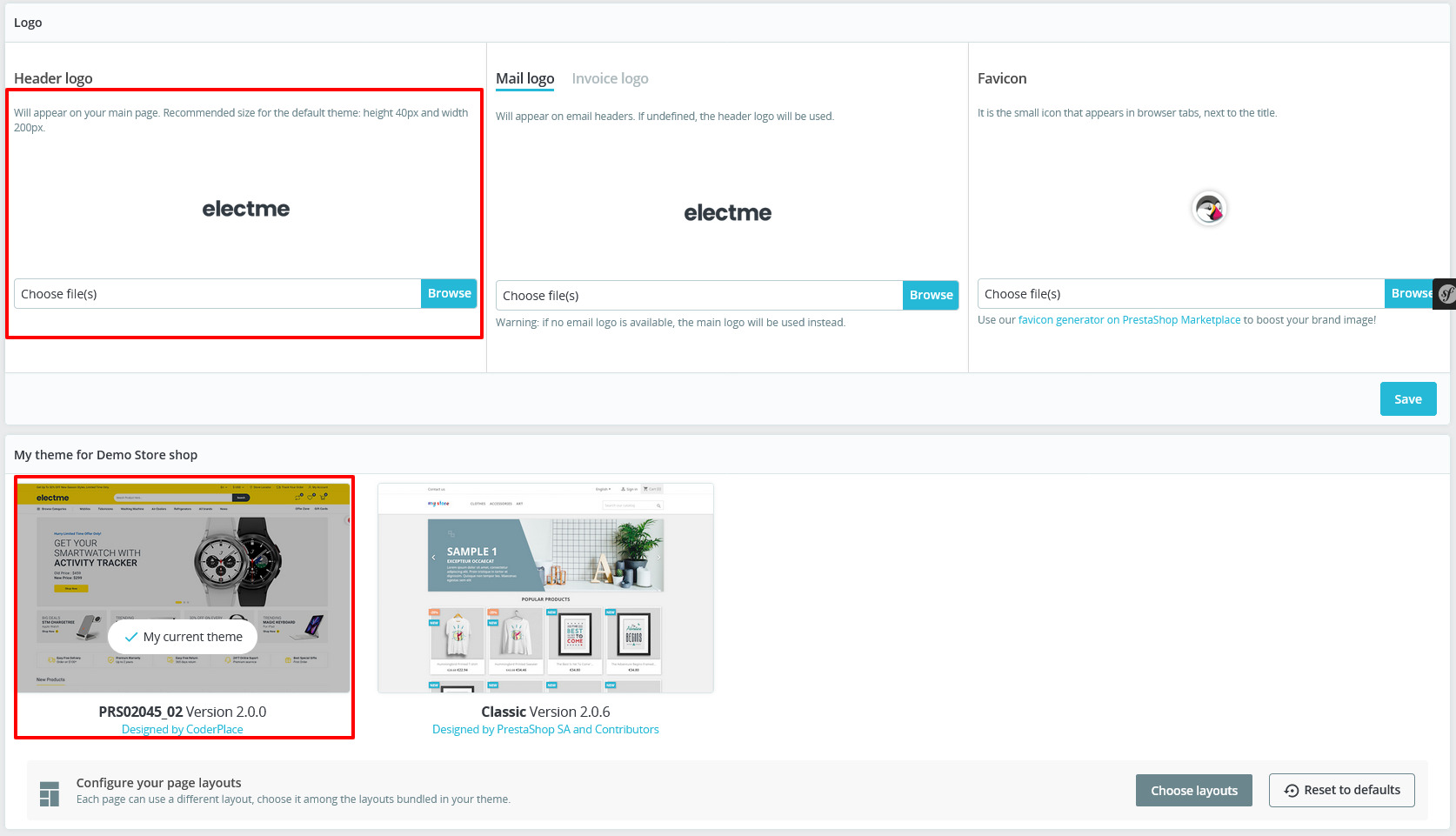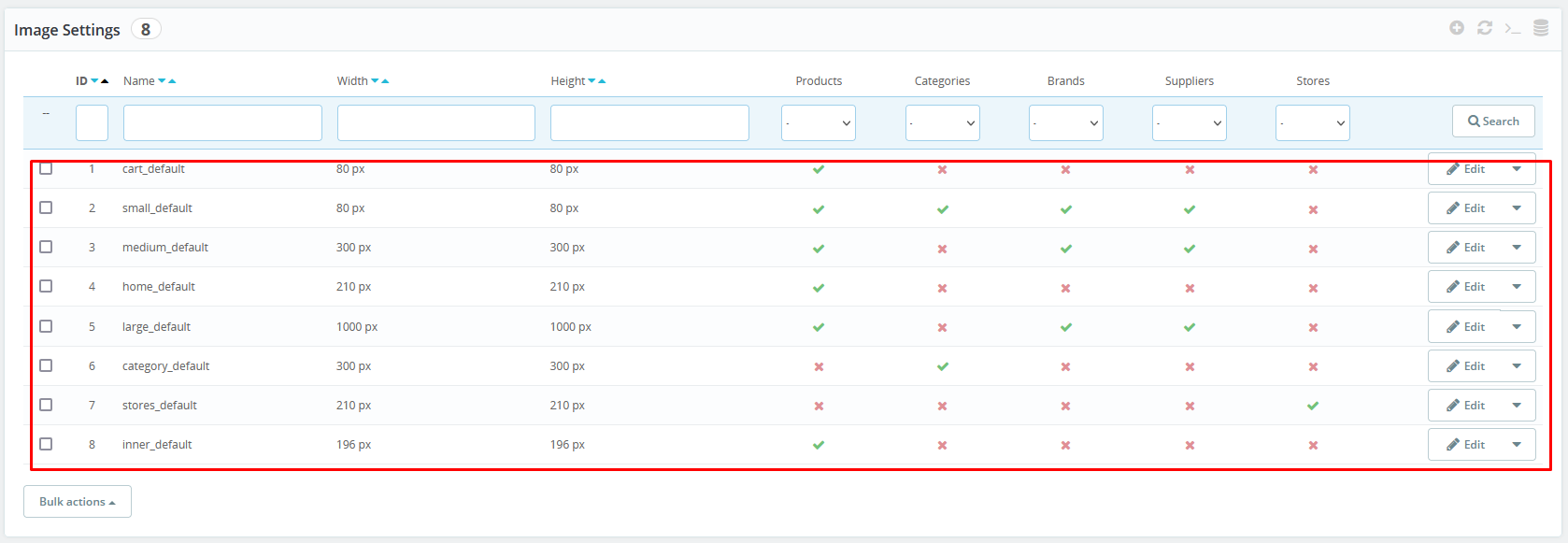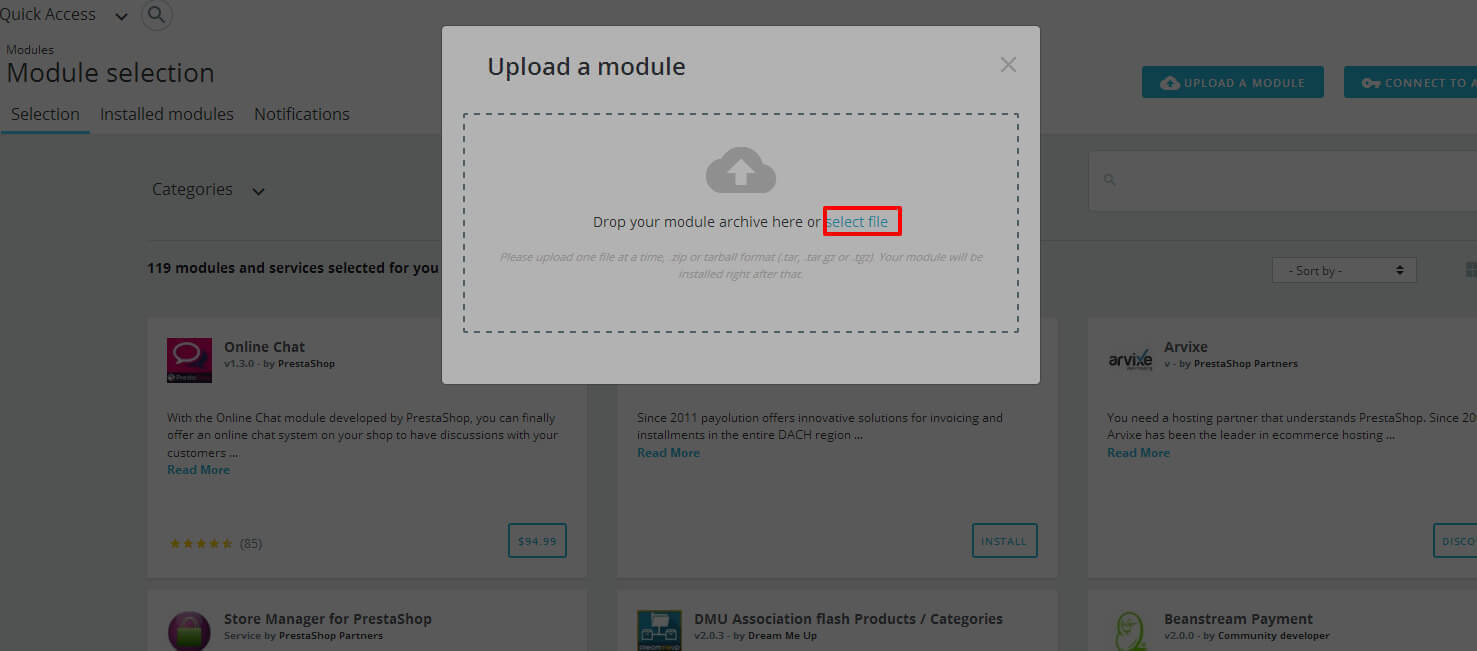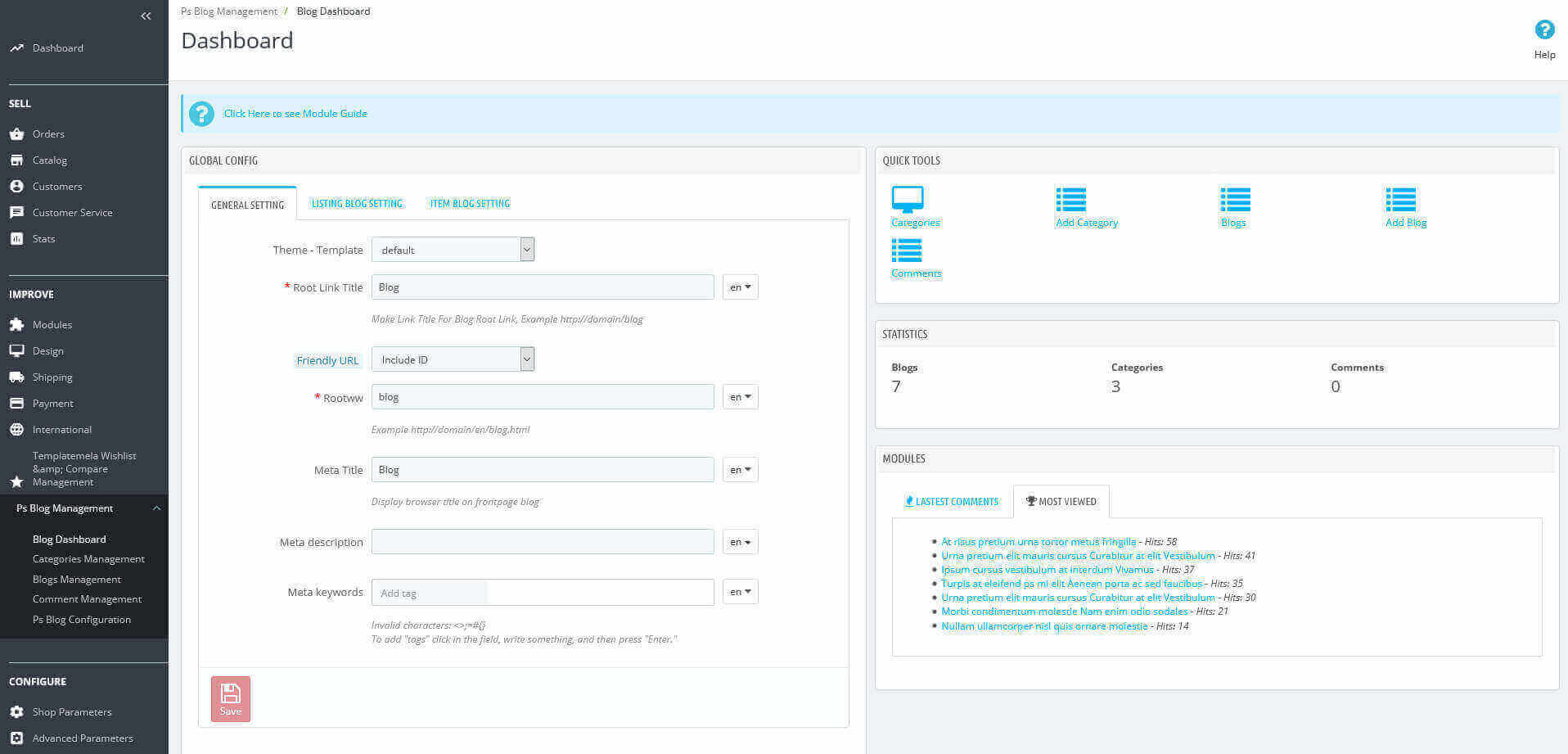Electme - Best Premium Theme
Theme Installation Guide
1. How to Install Theme
Please, read the whole section, before attempting to install the theme.
We recommended to always backup your system before making any upgrades or changes!
There are two methods for installing theme
Method 1: Using Admin Panel
Log in to your site Prestashop Admin panel, Go to Design > Theme & Logo.
Now click on Add new theme to add theme.
After that upload PRS02045_02_Installer.zip (Provided with theme package) in IMPORT FROM YOUR COMPUTER section as shown below and click on Save button.
Method 2: Via FTP Client
Upload theme folders img, modules and themes provided in our theme folder Prestashop Files_v1.7.x from appropriate FTP Client as shown below.
How to Activate Theme
Now to activate theme on your site from admin panel, Go to Design > Theme & Logo.
Select our theme PRS02045_02 by clicking on Use this theme.
Image Settings
Our live demo uses the following image sizes for product in product information page.
So it’s suggested to edit a product image size parameters.
Go to Design > Image Settings and update image size for your store.
Refer below screen shot for it.
Product Comments configuration
Go to Modules > Modules click on upload a module at Top right corner.
Upload myprestacomments module from theme package.
CP Feature module configuration
Go to Modules > Modules click on upload a module at Top right corner.
Upload stfeature module from theme package.
Blog module configuration
Go to Modules > Modules click on upload a module at Top right corner.
Upload psblog module from theme package.
Edit default setting from Backoffice > PS Blog Management
Cookie module configuration
Go to Modules > Modules click on upload a module at Top right corner.
Upload cpcookie module from theme package.